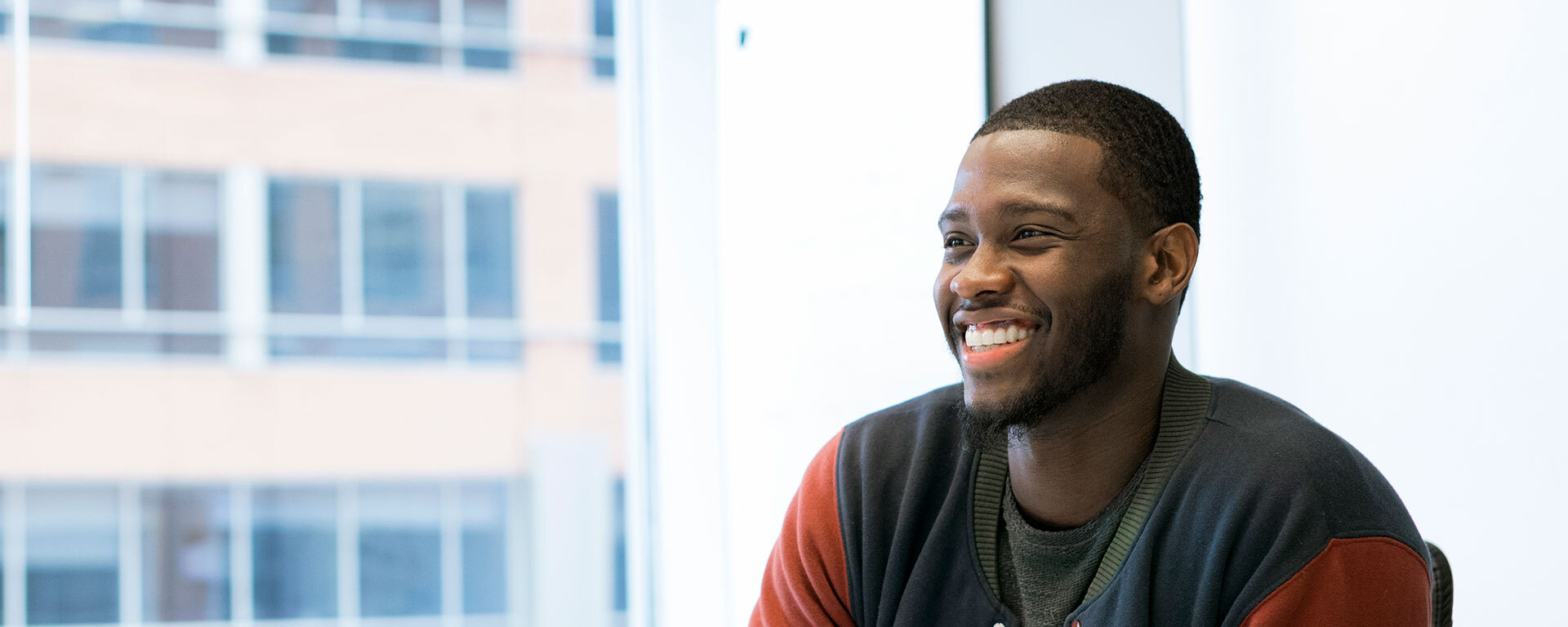Copyright ©2021 Capital One. Opinions are those of the individual author. Statements are deemed accurate at the time of posting. Unless otherwise noted, Capital One is not affiliated with, or endorsed by, any company mentioned. All trademarks and intellectual property used or displayed are the property of their respective owners.
Zoom Excellence: How to Ace Your Next Meeting
Whether you’re in California, Connecticut, or Canada, connecting and collaborating with your team across a distance has never been easier. At Capital One, and at many other organizations, teams use virtual meetings on Zoom—even when in the office—to meet and connect with team members across locations. It’s important when starting a new job to make sure you understand the virtual and in-office culture. This is true whether it’s your first venture into the professional world or you are simply starting with a new company. After all, you want to put your best foot forward! Take a look at these 6 useful tips as you gear up to connect in a virtual Zoom meeting or presentation. Then, you’ll be prepared with all the tools you need for a seamless experience.
1. Be sure to utilize chats and reactions in Zoom to limit interruptions
If you have a question or comment while someone else is talking, the chat function or raise hands feature will ensure that you have a chance to speak without interrupting someone else. The chat is also a great place to share thoughts and ideas if you’re hesitant about speaking up in a large meeting.
If you are the speaker giving a presentation, be sure to encourage participants to put themselves on mute and use the chat for thoughts, conversations, and to answer questions you may ask to help them stay engaged. You may also want to consider including polls in your presentation to allow for audience participation.
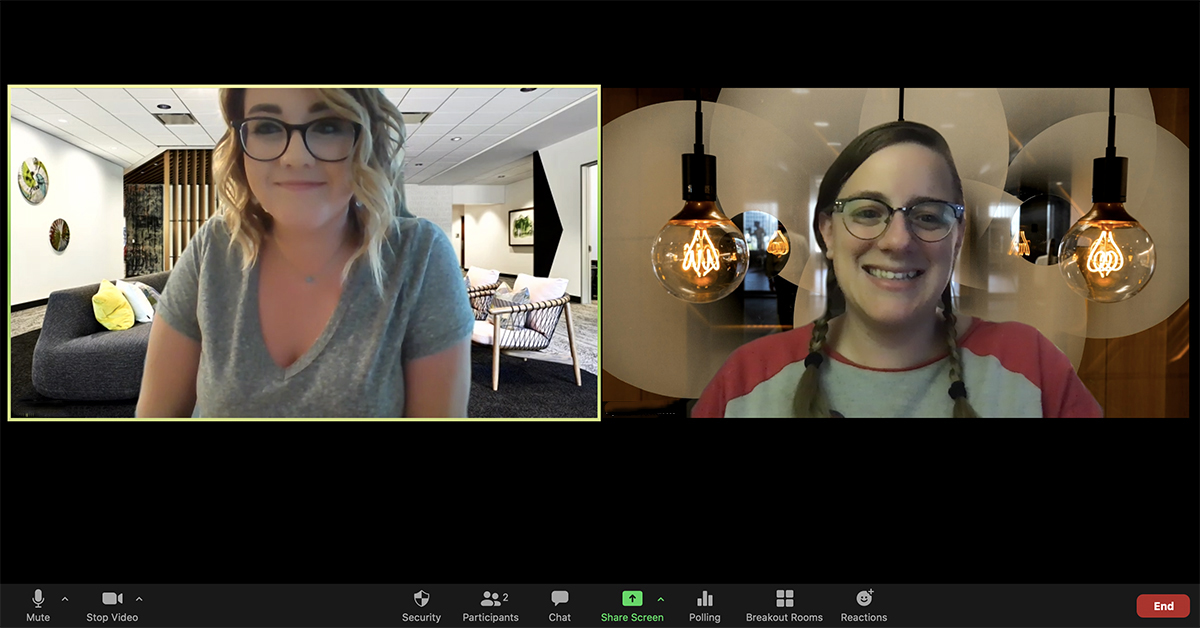
2. Use a virtual Zoom backgrounds to minimize distractions
Virtual backgrounds are a great addition to your meeting presence. Mallory, Virtual Events Lead for our Campus Recruiting team, enjoys using a background in her virtual meetings because they "also showcase your personal brand and allow you to connect with a peer.” She added “last week, my colleague had a background from one of my favorite TV shows. We shared a good laugh about it and chatted later about our favorite episode." Adding a background will also help you avoid distractions in the background or hide an untidy space with just a few mouse clicks.
Make sure your background is still professional though. Leave the jokes and memes for casual conversations with friends outside of work, and consider the meeting audience. If you’re presenting to leadership or others outside of your team, you might want to stick to a subtle image that reflects the occasion. In this step by step guide you can learn how to install a Zoom background and also download a selection of free professional but eye-catching stills from around Capital One’s campus locations.
3. Use headphones and your phone to improve your Zoom meeting audio
Be sure you are using all of the tools you have at hand to show up and be heard in the best ways. Using headphones with a microphone can help your voice be heard loud and clear and make it easier for you to hear the meeting discussion. Dialing into the meeting by phone can also ensure you have a strong audio connection and keep you connected to the meeting, even if your video freezes or cuts out for some reason. Everyone faces technology issues so it's okay if it happens. Figure out a solution that works best for you. If you need to log off an important call to reboot/call back in, just let the audience know in the chat. If you have to go off video and use just audio to conserve internet bandwidth, be upfront and share that with the group.

4. Use the correct Zoom meeting view for the occasion
If you’re in a meeting with a lot of discussion and people sharing their thoughts, consider using the galley view of the meeting platform. This will allow you to see thumbnails of all of the meeting participants and will easily identify who is speaking so you know who to respond to. If you are in a presentation or a smaller meeting with a primary speaker, you might want to consider using the speaker view. The video of the person speaking appears larger than all other participants in this view. It’ll help you stay focused on who is speaking and not get distracted by what’s happening in someone else’s video.
5. Limit distractions
Speaking of distractions… It’s especially easy to find your attention drawn away from the primary focus of the meeting if time is running long, you see emails hitting your inbox, or your phone keeps ringing or lighting up. Be sure you maximize the window where your meeting is taking place so you’re not tempted to click over to your inbox and reply to emails or messages. If you turn your phone over or place it out of sight, you won’t be tempted to check that either and will stay focused on the conversation.
If you are the presenter, there are a few things you should consider as well. Make sure your computer is on “do not disturb” or your notifications are turned off, so attendees and the audience in your meeting are not hearing the ping of a new message or email as you are presenting your important information. When sharing your screen, you’ll also want to make sure you are using a presenter view when sharing a deck. This will keep the audience focused on what is important, rather than your incoming messages. Also, your content will show up as large as possible, making it easier to read and absorb. Make sure you are also only sharing the tab you want people to be seeing, not your entire desktop, to further limit distractions.

6. Smile, you’re on camera!
Just relax and smile, so you always look ready for new insights and the speaker can feel the positive body language across the virtual connection. If you are looking down or away, it may give the impression that you are bored or distracted. Respond with positive reinforcements, like a smile or nod, to help the speaker feel comfortable. Remember that by being on video, you can all see each other in real time constantly. Make sure you are putting your best self on display.
Taking the time to set yourself up well for a virtual meeting can help things run smoother and allow you to feel more confident. If you’re looking for other ways to help your meetings run smoothly, check out these tips to improve your virtual meeting productivity and communication. You can also find additional pointers to help make working from home a productive time.
Read similar stories
-

7 Tips to Nail Your Virtual Interview
You did it. You got the call for the final round of interviews. And you’ve now been told that your interview will be virtual. While there are some obvious advantages, you may need some reassurance on the virtual interview experience. Here are 7 tips to nail your virtual interview!
-

How to Apply for a Job at Capital One
When searching for a job, especially at a larger company, it can be confusing to know where to start. But not to worry—we’re here to help you navigate the job application process at Capital One! Here are some tips and tricks to help you find the right role for you.
-

10 Things You Need to Know About Starting a New Job Virtually
Here are 10 tips for making a good impression while starting a new job and working virtually. Find out how they might help you.
All Jobs
- Principal Coordinator - Admin Support Assistant R231028
- Senior Product Manager, Enterprise Model Platform (EMP) Training R225035
- Manager, Product Manager Retail Bank - Spend & ATO R231600
- Senior Finance Manager, Tech Finance R230133
- Senior Finance Associate, Technology Finance R228810
- Senior Data Engineer R229676
- Lead Software Engineer R228079
- Lead Data Engineer R229677
- Senior Lead Software Engineer R228210
- Senior Manager, Software Engineering R228243
- Senior Director, Software Engineering - Core CI/CD Platforms R232704
- Distinguished Engineer - Financial Core R224199